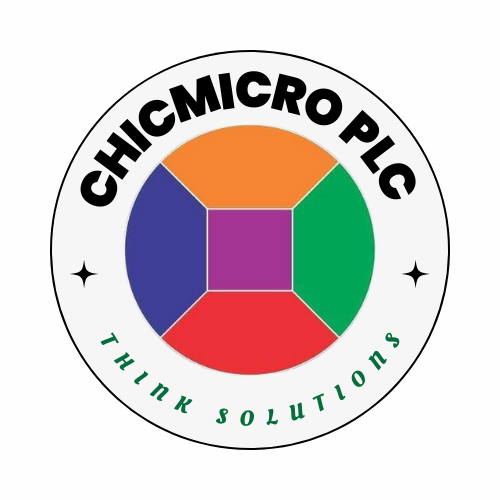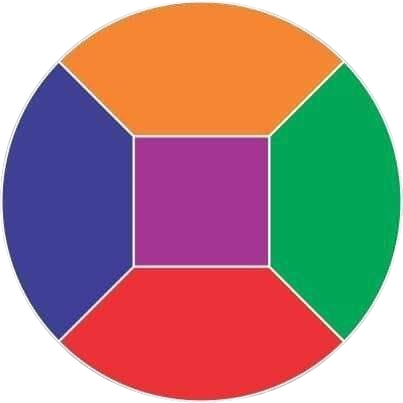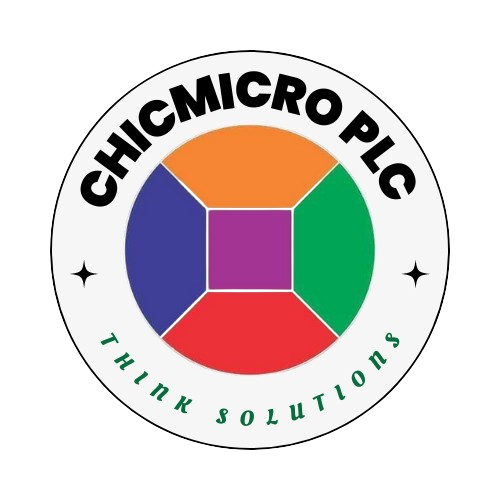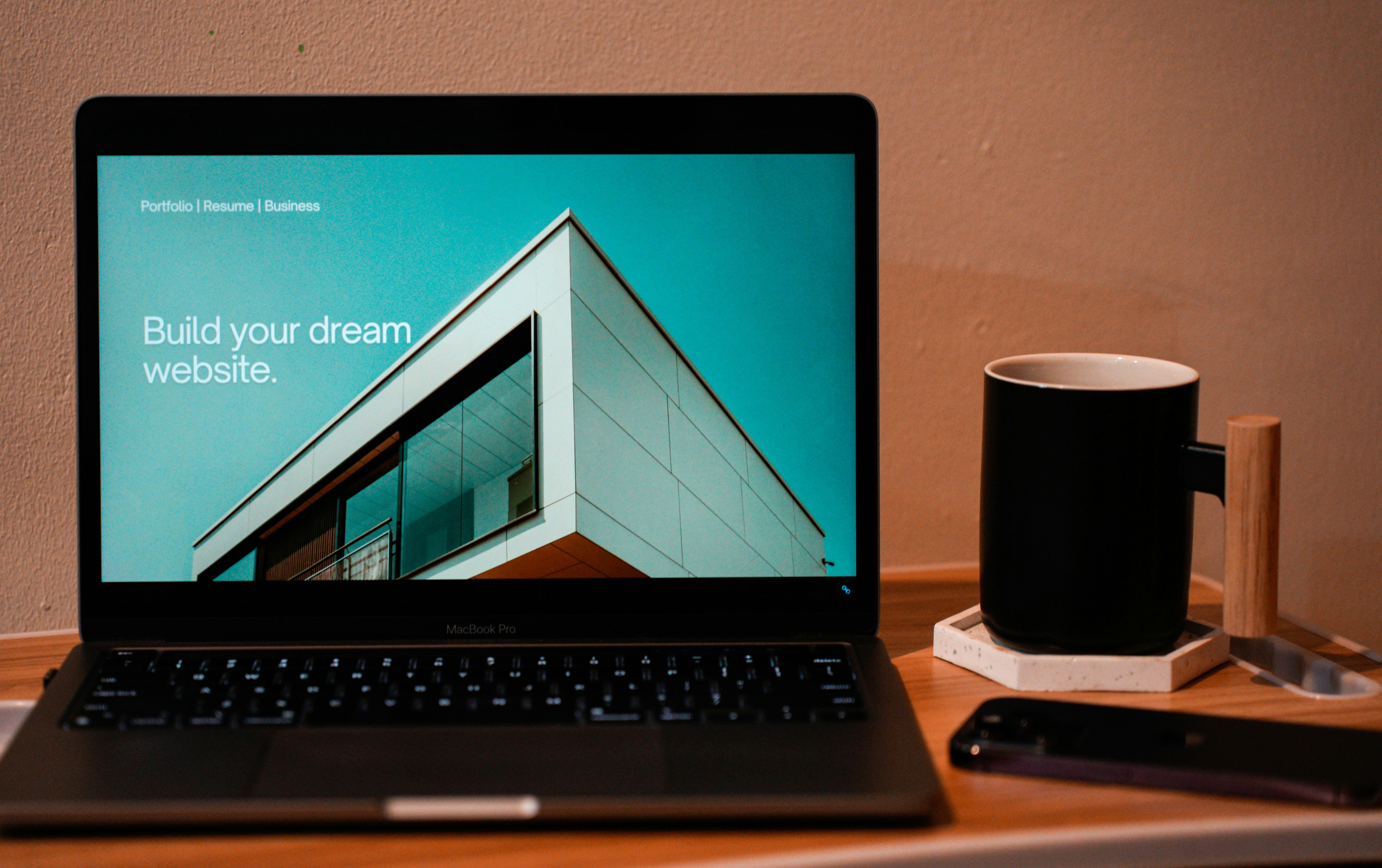
Introduction to DIY Web Development
Building your own website has become an increasingly popular endeavor among individuals and businesses alike. The concept of DIY web development offers a rewarding experience that allows you to create a unique online presence tailored to your specific needs and preferences. One of the key benefits of engaging in this process is the level of control it affords you; by learning the fundamentals of HTML and CSS, you can design and manage your website without relying on outside developers or costly services.
Gaining proficiency in HTML (HyperText Markup Language) and CSS (Cascading Style Sheets) equips you with the skills necessary to craft a professional-looking website from the ground up. HTML is the backbone of web content, providing structure and organization, while CSS enhances the visual appeal by controlling layout and design elements. Together, these two languages provide a comprehensive toolkit for building and customizing web pages, fostering creativity and personal expression.
Additionally, diving into DIY web development can lead to significant cost savings. Hiring a professional developer might be a necessity for complex projects, but for basic websites or blogs, having the ability to code independently can save you a substantial amount of money. Furthermore, as you cultivate these technical competencies, you are also enhancing your skill set, which can be beneficial for future projects, career opportunities, or simply for personal satisfaction.
Ultimately, embarking on the journey of building your own website using HTML and CSS not only provides you with a platform to showcase ideas and services but also empowers you by expanding your knowledge in a rapidly evolving digital landscape. This hands-on experience brings with it a sense of accomplishment and confidence, leading to more informed decisions about your online presence.
Understanding HTML: The Backbone of Web Pages
HTML, or HyperText Markup Language, serves as the fundamental building block of web page creation and structure. As the backbone of any website, HTML provides the basic framework that enables developers to craft engaging and functional web content. The language is composed of various elements, tags, and attributes that work in conjunction to define the layout and organization of a webpage.
Elements are the components that make up an HTML document, such as headings, paragraphs, links, images, and lists. Each element is typically surrounded by tags, which denote the start and end of the element. For instance, a simple paragraph in HTML can be created using the <p> tag. To display a paragraph, one would write: <p>This is a sample paragraph.</p>. Here, <p> indicates the beginning of the paragraph, while </p> marks the closing tag.
In addition to elements and tags, attributes further enhance the functionality of HTML elements. Attributes provide additional information about an element and are included within the opening tag. For example, an image is inserted in HTML using the <img> tag, which can contain attributes such as src for the image source and alt for alternative text: <img src="image.jpg" alt="Description of image">. This usability is crucial for enhancing user experience and accessibility.
Commonly used HTML tags include <h1> to <h6> for headers, <a> for hyperlinks, and <ul> or <ol> for lists. Understanding these essential components of HTML is vital for anyone looking to build their own website, as they lay the groundwork for establishing a well-structured site. Building a solid foundation with HTML is imperative to ensure that your website is functional, user-friendly, and easily navigable.
Getting Started with CSS: Styling Your Website
Cascading Style Sheets (CSS) are a cornerstone of web design, allowing developers to enhance the visual appearance of websites. CSS enables the separation of content from design, which facilitates a more manageable approach to web development. By employing CSS, one can effortlessly change the aesthetic appeal of an HTML structure, leading to a more engaging user experience.
One of the primary features of CSS is its versatility in styling properties. For instance, colors can be applied not just to texts but also to backgrounds, borders, and other elements. By using various color values such as HEX, RGB, or HSL, one can achieve an appealing color scheme that aligns with the website’s branding. For example, applying a soft blue (#ADD8E6) as a background color can create a calming effect, enhancing the overall user experience.
Fonts also play an essential role in styling a website, as the correct choice can improve readability and establish a website’s character. CSS allows the use of system fonts or web-safe fonts, alongside the implementation of more elaborate web fonts through services like Google Fonts. For instance, utilizing a serif font for headings and a sans-serif font for body text can create a balanced and professional appearance.
Furthermore, CSS oversees layout management through properties like flexbox and grid, which provide robust solutions for creating responsive designs. A well-structured grid system can adapt to various screen sizes, ensuring your content is accessible on both desktops and mobile devices. For example, using a grid layout can elegantly present images and text in a cohesive manner, significantly improving user engagement.
Incorporating CSS into your web design strategy not only transforms the look and feel of your website but also establishes a consistent branding approach, ensuring that users have a memorable experience navigating your site.
Setting Up Your Development Environment
Creating an effective development environment is essential for building a website using HTML and CSS. The first step involves selecting a code editor. Popular choices include Visual Studio Code (VS Code) and Sublime Text, both of which offer features that enhance the coding experience. VS Code, for example, provides built-in Git integration, debugging tools, and a wealth of extensions that can assist with HTML and CSS development. Sublime Text, on the other hand, boasts a lightweight interface and high-performance capabilities, making it suitable for various coding tasks. Choose the editor that best aligns with your workflow preferences.
Once you have selected a code editor, the next step is to set up your file structure. Creating a logical and organized folder system is crucial for maintenance and ease of access as your project grows. A typical structure might include folders for HTML, CSS, and any other resources, such as images or scripts. Within these folders, you can create files that follow a consistent naming convention, such as “index.html” for the main HTML page and “styles.css” for your CSS stylesheet. This organization not only streamlines coding but also simplifies the troubleshooting process.
After establishing the necessary file structure, understanding how to open your HTML files in a web browser is vital. Most code editors allow you to preview the HTML files directly, but you can also view them by navigating to the file in your file explorer and opening it with your preferred web browser. To foster efficient coding habits, it is advisable to make use of browser developer tools, which can assist in live debugging and allow you to see changes in real-time. These practices create a solid foundation for web development, positioning you for success as you embark on building your website.
Basic Layout: Structure Your Web Page with HTML
Creating a fundamental layout for a webpage is essential for any DIY website builder. HTML, or HyperText Markup Language, serves as the backbone of your webpage structure. By organizing content into different sections and elements, HTML helps convey information clearly and effectively.
To begin, a standard HTML document starts with a declaration and then features a root element, <html>, which encloses all other elements. Inside this, two primary sections exist: the <head> and <body>. The <head> portion includes metadata and links to stylesheets, while the <body> section contains the visible content of your webpage, including headers, paragraphs, images, lists, and links.
Here is a simple example of how you can integrate these elements into a coherent HTML layout:
<!DOCTYPE html><html> <head> <title>My First Webpage</title> </head> <body> <h1>Welcome to My Website</h1> <p>This is a basic webpage created using HTML. It includes different types of content elements.</p> <h2>About Me</h2> <p>I am learning web development and this is my first attempt at building a webpage.</p> <h2>My Hobbies</h2> <ul> <li>Reading</li> <li>Traveling</li> <li>Photography</li> </ul> <h2>Contact</h2> <p>Feel free to email me for more information.</p> </body></html>
In this example, various HTML elements organize the content into headers (<h1>, <h2>), paragraphs (<p>), an unordered list (<ul>), and a link (<a>). Using these elements effectively facilitates comprehensible and user-friendly web pages, laying the foundation for future enhancements with CSS or additional programming techniques.
Styling with CSS: Create a Visual Identity
Cascading Style Sheets (CSS) play a crucial role in establishing a website’s visual identity. By utilizing CSS, you can effectively style the HTML elements you’ve previously created, enhancing both functionality and aesthetics. Understanding CSS selectors, properties, and values is essential for manipulating how your website looks. Selectors target specific elements or groups of elements to apply styles, making it imperative to choose the right one to achieve the desired effect.
There are several types of selectors in CSS: element selectors, class selectors, and ID selectors. An element selector targets all instances of a given HTML tag, while class selectors apply styles to specific elements sharing the same class attribute, and ID selectors are unique to a single element. For instance, to style all paragraphs differently than headings, you could use p { color: blue; } for paragraphs and h1 { color: green; } for headings. Understanding these selectors allows you to create a cohesive and visually appealing design for your website.
In addition to selectors, the properties and values within CSS are key to defining how elements are displayed. Properties such as color, font-size, margin, padding, and background-color dictate an element’s appearance. You might combine these properties to create specific styles. For example, by specifying p { font-size: 16px; line-height: 1.5; }, you can enhance readability for text-heavy sections of your site.
Furthermore, using CSS classes enables flexibility and customization. By defining a class in your CSS file like .button { background-color: red; border-radius: 5px; }, you can apply this class to multiple button elements, ensuring consistency across your website while also allowing for individual tweaks. Experimentation with various styles is encouraged, as it contributes to achieving a distinctive look that reflects your brand identity.
Ultimately, mastering CSS opens a realm of possibilities for designing and refining your website’s visual identity. By applying thoughtful consideration to selectors, properties, and values, you can create a website that is not only functional but also visually striking.
Enhancing Functionality with CSS Frameworks
In the realm of web development, CSS frameworks have gained significant popularity for their ability to streamline the styling process while ensuring a high level of functionality. Two of the most widely used frameworks are Bootstrap and Tailwind CSS. These frameworks provide developers with efficient tools to create visually appealing and responsive websites with less effort. Their pre-built components and utility-first approaches allow for faster development and consistency across designs.
Bootstrap, perhaps the most recognized CSS framework, offers a comprehensive library of components such as buttons, modals, navigations, and forms. Its responsive grid system enables developers to create fluid layouts that adapt seamlessly to various screen sizes. This is particularly advantageous for ensuring optimal user experience across devices, from desktops to mobile phones. Bootstrap’s extensive documentation also makes it accessible for beginners, allowing them to rapidly understand and implement its features.
On the other hand, Tailwind CSS has carved a niche for itself with its unique utility-first design philosophy. Unlike Bootstrap’s pre-defined components, Tailwind encourages developers to construct their own components using a set of utility classes. This provides greater flexibility in styling while promoting cleaner and more maintainable code. Tailwind’s responsive design features are baked in, allowing developers to define how elements behave at different screen sizes using simple, atomic classes.
To integrate either of these frameworks into your project, start by including their CDN links in the header of your HTML document. For Bootstrap, you’d add a simple link to the Bootstrap CSS file, while for Tailwind, you might connect to its CDN or install it via npm for more customization. Once integrated, begin utilizing the provided classes within your HTML structures to enhance the look and feel of your website without the need for extensive custom styles.
Testing and Debugging Your Website
Once your website has been built using HTML and CSS, it is crucial to conduct thorough testing and debugging to ensure it functions correctly across various devices and browsers. This process helps identify and rectify potential issues, yielding a smoother user experience. Common issues in HTML and CSS development include incorrect syntax, misplaced tags, and unresponsive design elements, which can adversely affect how users interact with your site.
To begin testing, it is essential to review your code for errors. Numerous tools exist for this purpose, including W3C Validator and CSS Lint, which analyze code for compliance with web standards. By entering your HTML or CSS code into these validators, you can receive immediate feedback on structural inaccuracies or warnings, allowing you to make necessary amendments swiftly.
Additionally, utilizing browser developer tools is vital for debugging website issues effectively. Most modern web browsers provide built-in developer tools, enabling you to inspect elements directly on the page. By right-clicking on any part of your website and selecting “Inspect,” you can view HTML and CSS in real-time. This feature not only allows you to troubleshoot issues but also to modify styles and test changes live. Pay attention to the console for error messages, as these can guide you in diagnosing JavaScript problems or resource loading issues.
Furthermore, testing your website across multiple browsers, such as Chrome, Firefox, and Safari, is crucial. This practice ensures compatibility and allows you to spot layout inconsistencies or functionality problems that may arise due to varying browser interpretations of HTML and CSS code. By systematically reviewing your website through these testing methodologies, you will enhance its overall performance and reliability, contributing to a successful online presence.
Launching Your Website: From Local to Live
After successfully developing your website using HTML and CSS, the next critical step is to launch it, making it accessible to the public. This process involves several important phases including selecting a hosting provider, registering a domain name, and uploading your files to a web server.
The first decision in this process is choosing a hosting provider. Various options exist, ranging from shared hosting and Virtual Private Servers (VPS) to dedicated hosting and cloud services. Shared hosting is often the most cost-effective option for personal or small business websites, while VPS and dedicated hosting provide more resources and power for larger websites or those expecting high traffic. It is advisable to evaluate the service level, uptime guarantees, security features, and customer support when selecting a provider that best suits your needs.
Once you have chosen a hosting provider, the next step is domain registration. Your domain name serves as your website’s address, and securing the right domain is vital for branding. You may use domain registrars such as GoDaddy or Namecheap to purchase your chosen domain. Ensure that the domain name is unique, easy to remember, and relevant to the content of your website.
With both hosting and domain set, it’s time to upload your website files to the web server. This process can typically be executed via File Transfer Protocol (FTP) clients, such as FileZilla or Cyberduck. These tools allow you to transfer your HTML, CSS, and other necessary files from your local machine to the server. Follow the instructions provided by your hosting provider for a seamless upload experience.
After the files are uploaded, perform final tests to ensure everything is functioning correctly. Once confirmed, your website will officially be live, making it available for visitors worldwide. This process marks a significant milestone in your journey of building your own website, and with it, you’ll be able to share your content with a global audience.